Editor's Note: This is an updated version of an article from my previous blog: Unlocking iMovie '08.
As you become more capable in iMovie, you may want to pay attention to this option at the top of the preferences window: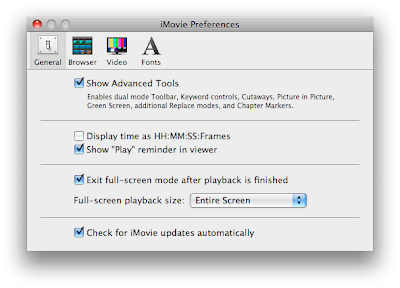 The better I get at iMovie, the more I have come to appreciate the value of the Advanced Editing tools. With just a little bit of practice, you can significantly speed up how you edit.
The better I get at iMovie, the more I have come to appreciate the value of the Advanced Editing tools. With just a little bit of practice, you can significantly speed up how you edit.
iMovie tells you (in tiny little type) that this checkbox enables, among other things, the dual mode toolbar, keyword controls, and direct trimming. We'll just go through each of these tools and show you how they work.
Preface: The Single Mode Toolbar
Before you ever enable the advanced editing tools, there is a lot the toolbar can already do. This is what the non-advanced toolbar looks like: I will ignore the three buttons on the right for the purposes of this post. The four buttons on the left have different effects on the footage in your Event Browser.
I will ignore the three buttons on the right for the purposes of this post. The four buttons on the left have different effects on the footage in your Event Browser.
The first button, the edit button, is essentially an alternative to dragging clips into your project. If you select a range of footage in your Event Browser, clicking this button will add the footage to the end of your project. You can get the same result by pressing "E" on your keyboard. Once footage is in your project, the corresponding footage in the Event Browser will show an orange line running along the bottom.
The second button, the solid star, marks the selected footage in your Event Browser as a favorite. Fav-ed footage will have a green line running across the top. Hitting the "F" key will do the same as clicking the Favorite button. This editing tool is especially useful if you have a lot of footage to sort through, footage you may not want to use but don't want to delete entirely.
The fourth button (yes, I know I skipped the third one) with the big X is the Reject button. This is not for marking footage involving your deadbeat brother-in-law. Instead, this button is for getting rid of footage you never intend to use. (So maybe it is for your deadbeat brother-in-law.) The letter "R" or Delete key on your keyboard are alternatives to this button. Rejected footage has a red line running along the top. Rather than getting into the Reject button's further uses, I am going to refer you to another How To:
How to delete a video clip
The third button with the empty star (see, I knew what I was doing) is the Unmark button. If you have marked Event Browser footage as a Reject or a Favorite, this button clears that away. The letter "U" will also unmark footage.
These tools beat out anything that iMovie HD had to offer in terms of sorting footage. But their power isn't limited to making little lines across your footage. In the bottom left corner of the iMovie window, you will notice this: That pull-down menu allows you to restrict the footage you see in your Event Browser. You can see only favorite footage. You can see favorite and unmarked footage, which is another way of saying that you don't want to see rejected footage. Or you can see only the rejected footage. You can also select these different options in the View menu. There is no way to see only footage that is in your project, presumably because you can already see that footage in your project, but I hope Apple adds this view in the future because I can think of situations where it would be useful, like making changes to all of a project's source footage for use in another project.
That pull-down menu allows you to restrict the footage you see in your Event Browser. You can see only favorite footage. You can see favorite and unmarked footage, which is another way of saying that you don't want to see rejected footage. Or you can see only the rejected footage. You can also select these different options in the View menu. There is no way to see only footage that is in your project, presumably because you can already see that footage in your project, but I hope Apple adds this view in the future because I can think of situations where it would be useful, like making changes to all of a project's source footage for use in another project.
Ready for the final cool trick? If you have one long clip with only some of it marked, you can automatically select just the marked footage by clicking on the color bar in the clip. This makes selecting marked footage a piece of cake and was a nice touch by Apple.
All of your footage markings will stay in place no matter what project you are editing, with the obvious exception that footage marked with the orange line will differ from project to project. I think it would be very cool to have project-specific favorites, but I can see how this behavior could be confusing to a user who thinks favorite footage is always a favorite. Despite that minor complaint, all of these marking tools work pretty well. And so they should, when you consider that quick sorting and editing is the central design theme behind iMovie '09.
Part I: The Dual Mode Toolbar
So all of those marking tools are available without ever enabling the Advanced Editing Tools in the preferences. Enabling them turns the marking tools up a notch with "dual mode." The advanced editing toolbar looks like this: You'll notice two additional buttons. The key button is for keywords and will be addressed below. The arrow button is just for enabling the normal selection behavior you have already become accustomed to. This button can also be enabled with the Escape key on your keyboard.
You'll notice two additional buttons. The key button is for keywords and will be addressed below. The arrow button is just for enabling the normal selection behavior you have already become accustomed to. This button can also be enabled with the Escape key on your keyboard.
So what is dual mode? It is basically a way to mark and edit footage by simply dragging the mouse. Think of it as a set of footage highlighters. The orange highlighter will add the footage to your project. The green one will mark it as a favorite. The red one will reject it. You also have your highlight eraser to remove red and green marks. To test this out, make sure no footage is selected in the Event Browser and click the "Favorite" button. You still scrub like normal with your mouse, but if you hold down the mouse button as you scrub, the footage you drag over will be highlighted green. Let go of the mouse button and the green line remains along the top of that footage. The "Edit", "Unmark", and "Reject" buttons all work the same way. In fact, if you really want to maximize the editing speed of iMovie '08, using the "Edit" tool in dual mode is scary-fast. Welcome to the new iMovie.
As mentioned above, you can always return to the normal clip selection behavior by hitting the escape key or clicking the arrow button. The other marking tools will work like normal as long as the arrow button is selected. Dual mode does take a little practice, especially if you are still getting accustomed to scrubbing in iMovie '08. With a little practice, however, the dual mode toolbar is worth keeping enabled all the time.
Part II: Keywording
For you grammar buffs, "keywording" is a word now. After all, Apple has added "keywording controls" to iMovie '09. This takes your marking tools to a whole new level. If you click the key button in the advanced mode toolbar, you will get this floating window: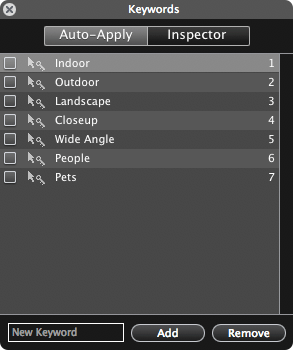
This is where you can mark up footage with specific words or phrases of your choosing. For example, say you wanted to identify all footage that contains an annoyingly exuberant soccer mom, you could add "soccer mom" to your list of keywords and mark all footage with her in it. It's footage you don't necessarily want to reject, but it certainly isn't your favorite. This is where keywords help.
Enough of the concept. How do these actually work? You'll notice in the aforementioned window that there is an "Auto-apply" tab and an "Inspector" tab. The "Auto-apply" tab works just like our highlighter versions of the other markup tools. You select the keywords you want to apply and click-drag to highlight the appropriate footage. If you want to add keywords to your list, you enter them into the text field at the bottom of the "Keywords" window.
The "Inspector" tab only works if you have already selected a stretch of footage. If you have some footage selected, it will show you what keywords have been applied to that footage and allow you to add more keywords by checking boxes or typing in the text field at the bottom of the "Keywords" window. Whether you added keywords with the "Auto-apply" tab or the "Inspector" tab, all footage with keywords applied will have a blue bar running across the top, but just under where the green favorites and red reject bars are found. This clip has a green, a blue, and an orange bar showing it is a favorite, has a keyword, and is used in my project.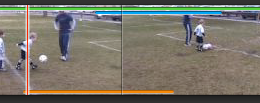
Also notice that while you cannot mark clips in your project as favorites or rejects, you can mark project clips with keywords. Doing this will also mark the corresponding footage in the event browser with the same keywords. (Remember, iMovie '09 works by referencing source footage instead of making copies of it. This is why a keyword applied in your project will also be applied to the source footage.)
Now for the really useful part. Once you have applied keywords to various lengths of footage, you can tell iMovie to only show footage that has been marked with a specific keyword. You do this by clicking on the new magnifying glass button that showed up in the bottom left corner of your iMovie window when you enabled the advanced editing tools. This button opens a pane in your Event Browser that lists all of the keywords in your selected footage and allows you to turn keyworded clips on and off with a red-light, green-light set of buttons. You'll notice that excessive shake footage is also automatically marked and can be turned off.
This button opens a pane in your Event Browser that lists all of the keywords in your selected footage and allows you to turn keyworded clips on and off with a red-light, green-light set of buttons. You'll notice that excessive shake footage is also automatically marked and can be turned off. Two more cool little tricks before we finish discussing keywords. In the "Keywords" floating window, you may have noticed numbers next to each keyword. You can tag clips more quickly by just typing the numbers that correspond with the proper keyword. Even cooler, if you press the number Zero on your keyboard, it will clear all keywords from the selected footage. The other cool trick is that you can organize your keywords in whatever order you want by dragging the words inside the "Keywords" floating window. Notice that the number shortcuts will always be in order, no matter how you reorder your keywords.
Two more cool little tricks before we finish discussing keywords. In the "Keywords" floating window, you may have noticed numbers next to each keyword. You can tag clips more quickly by just typing the numbers that correspond with the proper keyword. Even cooler, if you press the number Zero on your keyboard, it will clear all keywords from the selected footage. The other cool trick is that you can organize your keywords in whatever order you want by dragging the words inside the "Keywords" floating window. Notice that the number shortcuts will always be in order, no matter how you reorder your keywords.
Conclusion: When "advanced" really means "organized"
So many of the advanced editing tools are more about efficient and convenient organization than anything else. In the end, this is what makes iMovie '09 advanced: quick editing, powerful organization, and all of this at your fingertips.
How to Use the Advanced Editing Tools
iMovie '09 Now Shipping
iLife '09 is available tomorrow at all Apple Stores, along with any number of other retail locations.
Remember, you will need the latest version of Leopard.
One other thing: I am traveling all week, so I won't be getting to work on posts until after I can get my hands on the new iMovie. If you get it before I do, please drop me an email with any questions or insight.
Who Is Randy?
The great John Moltz over at Crazy Apple Rumors Site had a really funny thing to say when Phil Schiller handed the Keynote over to a man named Randy Ubillos.
Ha-ha! Right! C’mon, Apple! “Actual engineers” aren’t stylishly dressed, handsome and deep-voiced to the point of being a voiceover actor! I bet “Randy” isn’t even really his name. I bet he’s not even an Apple employee. I’LL BET HE’S NOT EVEN UP THERE RIGHT NOW!
 Well, Randy *is* real and has done some "insanely great" stuff over the years. Now he is getting some well deserved attention. If desktop video editing is a hard-working pillar of the community, Randy is the guy who raised it to eat its vegetables, play nice, and study hard. We can largely thank him for, among other things, Premiere, Final Cut Pro, and the new iMovie. Oh and for Aperture too, by the way. With the way software development works, it's a shame we can't get to know every career that brings us great software. (The entire iMovie team is a talented bunch of people.) But as we all get ready to put iMovie '09 through its paces, it is worth taking a moment to learn about a great career that got us all here.
Well, Randy *is* real and has done some "insanely great" stuff over the years. Now he is getting some well deserved attention. If desktop video editing is a hard-working pillar of the community, Randy is the guy who raised it to eat its vegetables, play nice, and study hard. We can largely thank him for, among other things, Premiere, Final Cut Pro, and the new iMovie. Oh and for Aperture too, by the way. With the way software development works, it's a shame we can't get to know every career that brings us great software. (The entire iMovie team is a talented bunch of people.) But as we all get ready to put iMovie '09 through its paces, it is worth taking a moment to learn about a great career that got us all here.3/4" Tape Decks and an Apple ][
Randy's senior year in high school was marked by two seemingly unrelated events. First, Randy got his start in video editing when he ran the school's TV studio. Back then, all of his editing was done on 3/4" tape decks. He also learned all about the electronics side of television.
During that same year, Randy got an Apple ][ and taught himself to program. The following summer he earned money repairing and selling Apple ][s. I don't know if he made the connection between computers and video editing back then, but the seeds were certainly planted.
Programming took a more central role for Randy following high school, when Randy put three years into a computer engineering degree at the University of Miami. From the beginning of college, though, he was looking to what came next. During his freshman year he started a software company with a business partner and began cranking out code. He wrote everything from disk copy software ("Nibbles Away") to games, with emulators ("][ In a Mac"), spreadsheets, spell checkers, and print to disk software ("Open It") in between. The software company eventually pulled Randy away from his degree and he took up the business full-time.
"Premiering" in California
Perhaps one of the most important steps Randy took back then was the step that took him away from his company. Feeling isolated as the sole programmer and frustrated with his partner's management, Randy decided to head west to California, taking a job with Activision. Only four months after his arrival, the company decided to close down the division where Randy was hired and move him to a new project.
In spite of Activision's interest in keeping him, Randy left in 1990 and went to a small company called SuperMac. There he was asked to create video editing software to go with a video recording/playback card called "Digital Film". The software he wrote was called "Reeltime", but you know it today as Adobe Premiere. (Adobe bought the platform shortly before the final version shipped.)
KeyGrip
Randy stayed with Adobe for four years, writing and leading development of Premiere up through version 4. During his time there, he had built up a reputation for his creativity and dedication to a good idea. It was this reputation that prompted a phone call from a board member at Macromedia. The call led to dinner with Bud Colligan and John Doerr, Macromedia's founders. They wanted him to join them in creating a new video editor from the ground up. It was an offer Randy couldn't turn down.
Internally, the project was called KeyGrip, and it was remarkably ambitious. Of all the lofty intentions, perhaps most importantly it was going to take pro level features and make them available on normal desktop computers. While the software was still in Alpha stages, Randy demoed it to Steve Jobs, who had recently rejoined Apple. By then the software was renamed to Final Cut, and Apple decided to buy it.
Better Ways of Doing Things
Randy's tenure at Apple has been remarkable. Shortly after joining the company, he was named a Distinguished Engineer, a designation freeing him to focus on the technology he wanted to develop. After years of leading development on Final Cut Pro, Randy decided that pro photographers needed a professional tool for organizing their digital photographs. (After all, the rest of us had iPhoto!) So Aperture was born.
Following Aperture, Randy turned his attention to iMovie. Home editors, he decided, were leaving too many memories untouched because editing them took too long. (Steve Jobs described it this way when he first announced iMovie '08.) He took a basic version of the software he had written and used it to run through several hours of footage for some friends. Using the new skimming ability, he turned a rough cut around in about 30 minutes. Their stunned response told him he was on the right track. iMovie '09 has come a long way from that early concept, thanks not just to Randy but to an entirely talented and hard-working iMovie team.
All of Randy's ideas seem to stem from his passion for finding a better way of doing things. His passion for photography and videography, fueled by his love for travel, has made him keenly aware of the struggles we all face in capturing the moment. The tools make the difference, and the craftsman in Randy gets that.
So the next time you get a smile from Grandma and Grandpa as they enjoy Junior's first steps, tip your hat Cupertino's way. Inside the Infinite Loop, Randy and all the other talented people at Apple are are feverishly working on the next amazing thing.
Quick Look: More on Image Stabilization
 Randy from the iMovie team read my recent post on image stabilization and wanted to pass on some other things that are worth knowing about the way it works in iMovie '09.
Randy from the iMovie team read my recent post on image stabilization and wanted to pass on some other things that are worth knowing about the way it works in iMovie '09.
Not Just a Zoom
The stabilization feature in iMovie '09 does more than just a simple zoom, which could be understood from my original post. iMovie primarily rotates and moves each frame to keep the objects all the in same place, which is quite a bit more sophisticated. Once the frames are moved and rotated, iMovie applies the amount of zoom necessary to cut off the black edges created by the correction. I suppose this could still be called a corrective zoom, but Randy's explanation is a lot more clear.
Two Things That Might Look Worse
In the same way shaky video can obscure what you want people to see, it can also hide things that you'd rather keep hidden. Once iMovie works its magic on your shaky footage, there are two other visual problems that will become much more noticeable.
Motion Blur
Unless you have a camera that shoots at really high framerates, it is possible to swing your camera around enough that the pixels will actually become blurred. Although iMovie can stabilize the frames relative to each other, it can't erase the blurriness of individual frames. Stabilized footage with blurry frames might look like the camera is moving in and out of focus.
CMOS Jello
If you are shooting video with a CMOS camera, like the new Nikon D90, your video is being shot with a rolling shutter, which means the sensor data reads from the top of the sensor to the bottom over a (very short) period of time. If the camera is moving during shooting, the results of a rolling shutter can make the world look like it's suddenly made of jello (link via Daring Fireball). Randy notes that stabilization can make the jello stand out and look especially jiggly. Because the overwhelming majority of video cameras and still cameras that shoot video use CCDs rather than CMOS sensors, most cameras will not suffer from the jello problem.
See It in Action
Randy was kind enough to send a link to some of his Africa footage that he used in the Macworld keynote. For the curious, he filmed with a Panasonic SD-5 (a CCD-based camera). Everything was shot hand-held, no tripods, and was later stabilized and edited in iMovie. Thank you, Randy, for the great information. It looks like it was a great trip!
How to Store your Projects and Event Footage

Now that iMovie '09 allows you to move projects in addition to events (where before you could only move events), it does raise important question: Where do you keep all of this stuff? Archiving digital footage, especially HD footage is not a trivial thing. Storage options are still catching up with the needs of the home videographer.
There is a lot of debate over tape vs. hard drives. I found a nice, detailed analysis (PDF Link) by Ian Simpson of the Wollongong Camera Club reviewing all the ways to archive your footage. But, exporting to DV tape seems to still be missing in iMovie '09, as it was in v. '08. This makes the debate largely moot for iMovie '09 users. So, are there reasonable ways to store iMovie projects and events on disks?
Recordable DVDs
If you don't care to preserve the editability of projects, DVDs can be a decent option, especially if your source footage is 480p or lower quality. (This is probably the case as long as you aren't shooting in any flavor of HD.) But I am serious when I say you can't care about editability. DVD footage is compressed using the MPEG-2 codec, a format not designed for editing. Ripping the DVD later to edit its footage will lead to a very noticeable reduction in quality.
Also, be warned that DVDs may not last as long as you would like for a whole host of reasons. David Pogue recently found this out the hard way. The National Institute of Standards and Technology produced an extensive review (PDF link) of recordable CDs and DVDs as a reference guide for librarians. However, from all I have been able to discover, the jury is still out on the longevity of recordable DVDs. Even if you do things right, there are enough variables in the standard home that could cause your DVDs an untimely demise.
One other point to make about DVDs is that iMovie now lets you move projects while collecting and making copies of the event footage that goes with it. Theoretically, you could use DVDs to store editable footage, as long as the size of the project and its event footage together doesn't exceed the capacity of the disk.
Hard Drives
So what if you just want to keep your projects and event footage on hard drives? There are actually a lot of advantages to this approach, the most significant being convenience. On a hard drive, the files are always ready to go. iMovie can work off external drives as easily as internal ones, and working from multiple external drives is not generally a problem.
But all of us know someone who had a drive go bad. (This makes Time Machine one of the single best things a home computer can have. Don't have Leopard? Plan on the upgrade if you want to use iMovie '09. The software requires it.) How do we reliably store all of this data on hard disks?
Back up! Failing to back up your drives is the best way to insure you will lose something important. External storage prices are going down rapidly and it is easy to find good deals. Time Machine makes backup incredibly easy, so just plan on having at least two copies of everything precious to you.
But hard drives are almost guaranteed to go bad by 5-7 years. This means that you shouldn't plan on buying one drive for life. Think of your data as a moving target. It may stay in one place for a few years, but anything longer than that should make you nervous. Also, be sure to store your drives in cool, dry places as much as possible.
One More Thing: What If My House Burns Down?
It sounds like a funny question, but it is a real concern. Offsite backup is a great practice for this very reason, but may not be feasible for the typical home user. Online backup services aren't yet a reality if you are copying hundreds of gigabytes of data. Luckily, there are disaster-proof options worth looking into. This one from ioSafe even seems reasonably convenient and inexpensive. The truth is, if you don't have a home safe you should be considering one anyway.
The Moving Target Theory
The sad and ultimate truth is that there are no perfect storage options for a typical iMovie user. But this should come as no surprise to you if you ever thought that Zip drives were amazing. (Hey, at one time they really were!) Technology simply moves too quickly for us to find a reliable, long-term solution. So the optimal strategy really seems to be the Moving Target Theory. Keep your data in multiple places and don't plan on storing it in any one medium for more than four to five years. I know this seems daunting if you are shooting enough footage to make a librarian of Congress nervous, but you may not have any other options.
Quick Look: Image Stabilization
This post has some updated information you can read here.
One of the remarkable new features in iMovie '09 takes the shaky, handheld video we all shoot, and makes it look like you lugged a steadicam around Disneyworld with you. In previous versions of iMovie, you'd have to buy a third-party plugin for this sort of thing. Despite having to wait a few more weeks before we can all put iMovie '09 to work, there are some things we know about its image stabilization effect that are worth mentioning.
Corrective Zoom
The stabilization feature in iMovie '09 works by applying a corrective zoom. If you look at this screen grab from Apple's tutorial video, you can see that the stabilized video has zoomed in on the scene. The dead tree in the middle of the shot is closer, and the trunk of the large tree on the right has been pushed out of the shot. A corrective zoom works by trimming the shake off the edges of each frame, preserving just that which can be seen in all of the frames.
This means there will inevitably be shaky footage that iMovie can't correct. (If I wildly swing my camera around, all the zooming in the world can't correct that amount of motion.) Exactly how far in iMovie is willing to zoom is something we will have to wait and see.
From what I've been able to tell, the zoom that iMovie applies will only ever be the minimum necessary to stabilize the shot. If I select a range that is relatively stable, the zoom will be slight. If I add footage to my range that is shakier, iMovie will zoom in even more. This is the reason that iMovie doesn't preview the stabilization effect while you skim your footage in the event browser. Without knowing the start and end point you have in mind, iMovie doesn't know how far to zoom in. Clips added to your project don't have this problem.
Processing Time
iMovie has to analyze footage in order to apply the stabilization. Apple has warned all of us about this several times already, but I don't know exactly how long it takes for a given length of footage. I would image it's long enough that you may want to take a break from you Mac when you set it to process.
The nice thing is that this processing time is voluntary (unlike thumbnail generation). If you don't want to stabilize your all of clips, you don't have to. You simply select either the clip or the entire events you want processed, then tell iMovie to get to work with a menu command. After it is done, iMovie '09 will also mark footage that is too shaky to correct, saving you the time of adding it to your project.
Most of the quality in home video projects comes not from the flashy effects, but from the little things like lighting, sound, and the steadiness of the shot. The fact that iMovie '09 fixes one of these issues so simply is really impressive.
iMovie '09 and Previous iMovie Versions

I recently was asked about iMovie '09's compatibility with previous versions of iMovie, including compatibility with iMovie '08. (Thanks for the question, Ana.)
Here are four things to know about the compatibility issues you can expect when upgrading.
iMovie '08 to iMovie '09
1. All of your event library footage from iMovie '08 will work in iMovie '09 without a hitch. There will be some processing time required to use the video stabilization feature. But even when that processing is done, event footage in iMovie '09 will still be backwards-compatible with iMovie '08.
2. Projects in iMovie '09 are *not* backwards compatible with iMovie '08. This means that when you upgrade, you will not be able to transfer your projects to a computer running iMovie '08 and edit those projects there. As I understand it, iMovie '09 projects won't even show up in iMovie '08.
iMovie HD (and previous) to iMovie '09
3. iMovie HD projects imported into iMovie '09 work the same as when you import them into iMovie '08. This means that any transitions, effects, titles, themes, and audio edits will probably be lost. You will just get the clips in your project edited to the lengths you cut them in iMovie. (Still images added to your iMovie HD project also make the trip.) These clips are added to your event browser in a new event, and iMovie '09 creates a project with the same name containing the clips in the identical order and length.
4. If you want to import a fully edited iMovie HD project, you can do this if you export your movie as a Quicktime file first. (I recommend using the Apple Intermediate Codec.) Once you have your Quicktime file, select "Import Movies" from the File menu and select the Quicktime file you exported. iMovie '09 will add the movie as an event, which you can then add to a new project you create. Be aware that you will not be able to change any of the edits you made in iMovie HD.
If there is one very Jobsian lesson in all of this, it's that you shouldn't plan on looking back. Luckily, the future looks good with iMovie '09.



