Go to the titles button on the right side of the iMovie window. Pick the Centered title and drag it where you need some black space.
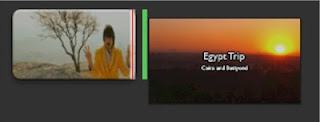
Once you have your title in place, select the text in the preview window on the right. Delete it all and leave it blank so it looks like this:
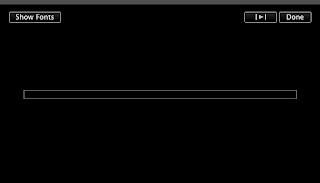
This blank title serves as an adequate substitute for black space. However, you probably want to adjust the timing of it to fit your movie's needs. Unfortunately, although you can just drag to adjust the timing of the title (which isn't there because you deleted all the text), you cannot drag to get the clip itself to the desired length. To adjust the timing of the clip itself, you will need to choose the "Set Duration..." option. You can find it in the Edit menu...
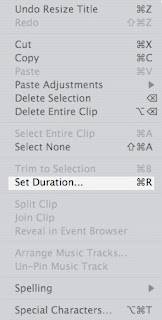
In the contextual menu you get by right-clicking or control-clicking...
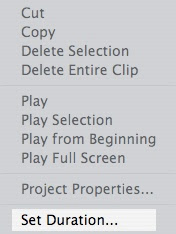
By clicking the little clock icon on the clip...
Or you can just hit Command-R.
Once you do, a little window pops down from the top that lets you type in a numerical value, in seconds, for how long you want the black clip to last.
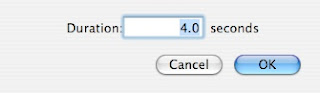
This process will probably take some trial and error, but hopefully you can get the length you want without too much trouble.
In the end, your project will look something like this:
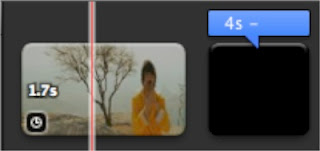
If anyone figures out an easier or more accurate way to get just the right amount of black space, please share it with us in the comments!




4 comments:
Another solution is to add the black backdrop instead of the transition.
you can just double click on the clip it creates and the "edit" window will come up where you can just type in the time length you want
You can just go to the animated maps screen and choose a black backdrop...
I've also done it by creating a black image in photoshop (or any photo editor) and dropping it in like any photo. You can then select the length that you want it in the clip properties. This is really easy.
Post a Comment