Okay, being completely honest you can't fade audio, or "duck" audio, within a clip, but you can accomplish the same effect. Another caveat is that this How To does not cover all audio editing issues you will face. This is just about audio levels in general and you may come across issues with audio levels that this post does not address.
Here is how to fade audio in iMovie '09.
Video Killed the Radio Star
Editing audio levels in iMovie '09 is very "video-centric." In iMovieHD, editing audio always involved going to the actual audio track and making changes. If you wanted a track to be quieter than another track, you reduced the volume on that track. With iMovie '09, you will have a much easier time by generally focusing on making audio changes to the video track. Put your song in place. Put your sound effects in place. Once they are in place, focus your audio level editing on the video tracks. This might seem counter-intuitive to you like it did to me, but it helps me focus on how the new iMovie works.
How do I make the song quieter than the video?
First it's important to understand how audio ducking works in iMovie '09. In the interest of simplicity, Apple automated the audio ducking process. Instead of having to manually fade an audio track in a sound or video clip, iMovie will subordinate one track to the other depending on the audio settings for a given clip. This is pretty reasonable, as long as you like the actual levels iMovie gives to the quieter track.
To auto-duck other audio tracks, select the clip you want to dominate and either hit the letter "A" or select the "Adjust Audio" button.
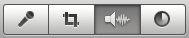
That will bring up this floating window:
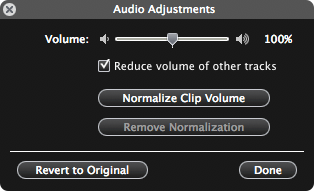
Notice that I have already checked the box titled, "Reduce volume of other tracks." You, too, will need to check that box. Once checked, all other audio tracks that run during that video clip will fade to become quieter and then, when the clip is finished, will fade back up to full volume.
To this you may say, "Wow! That's great. No more fiddling around with the sound levels. All is as it should be." I suspect a lot of you are saying, "Boo! Bad iMovie! Who's in charge here? I am the director of this movie, not some algorithm!"
Well, if you are really picky about your audio levels, editing the audio of the sound track itself looks to be a much messier operation if you want to make the change for only the portion of the clip. For a song, from what I can tell it would involve actually importing the song three times and trimming each of the three copies of the song to the particular fade points, reducing the volume of the middle copy, and lining all three songs up in the "Arrange Music Tracks" window. Even then, I don't think the audio would fade, but just drop off then jump back up. The auto-ducking option suddenly makes me feel a lot less picky.
Of course, if you want to fade an entire song, you can select that song, open the "Audio Adjustments" window I mentioned earlier, and just reduce the volume on the volume slider.
What if I want to duck more than one clip?
You can prioritize the audio on as many clips as you like. To do this, you could use the old fashioned way and, while you have the audio adjustment window open, click on the each of the other video clips and check the same "Reduce volume of other tracks" button. Or, you could use the fancy-new-super-duper-mega-cool way and select the first clip you prioritized, press "Command-C" to copy the settings of that clip, and then select each of the other clips and press "Option-Command-U" to paste the audio adjustment to those clips. (The "audio paste" ability can also be accessed in the Edit menu under "Paste Adjustments".) Now that you have done that, you can feel totally ridiculous because the fancy-new-super-super-mega-cool way took the same amount of time and effort. Curse this new iMovie and its inability to select multiple clips at once!
(An Aside: Selecting video clips for adjusting audio has a slightly confusing UI-thing going on. Consider the following:
If I select a clip and open the "Audio Adjustments" window, I will get this. This looks normal.
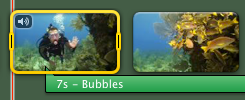
If I then immediately click on another clip to edit its audio, I get this. This is confusing. For which clip am I editing the audio? The one on the right with the fainter yellow border.
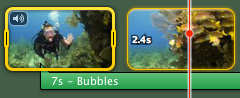
If I had originally selected only part of a clip to edit its audio and then open the "Audio Adjustments" window, I get this. This is a little weird, but it at least tells me that I am editing audio for the entire clip.
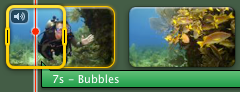
This is behavior I don't expect to continue into future versions of iMovie because it will probably change as iMovie's audio editing abilities are improved.)
How do I make the video quieter than the song?
You might think that all you need to do is select the entire music track and choose the "Reduce volume of other tracks" checkbox. It doesn't work. That option is greyed out for music tracks. Lame.
Again, focus on the video clips, not the audio tracks. In this case, you want to select the video clip you want to be quieter than the music and, upon opening the "Audio Adjustment" window, reduce the volume on that clip by moving the volume slider to the desired amount. iMovie knows to fade the clip, so don't worry about a sudden volume change when your movie gets to that point.
If you want to do the same to multiple clips, you might want to use the "audio paste" feature I described above. It's not much of a time-saver, but will help you be more consistent. If instead you decided to drag the volume slider for each clip, it opens the opportunity to get different levels between clips.
Quick Tip: If you plan ahead, you can save your self a little monotony in changing the audio levels for a lot of clips. Before you begin adding video clips to your project, select the source video you are using in the Event Browser and make the audio adjustments you need. All of the clips you drag into your project from the source video will land in your project with the same audio adjustments.
How do I make these changes within a clip?
You can't. iMovie can only make audio changes to entire clips. This doesn't mean you can no longer get the same result. The trick is to create a new clip for the range of video you need to adjust. Odds are you want to make sure your audio adjustments cover a very specific range of audio. If you haven't already seen it, I covered how to make frame-precise edits in another post. Go read that if you need help making accurate video edits.
How to make frame-precise edits
The easiest way to make a new clip for a range of video is to use the "Split Clip" ability from the Edit menu.
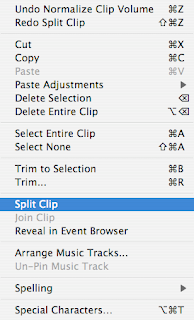
This will take the range of video you selected and make three clips: the video before your selected range, the selected range itself, and the video after your selected range. If you make a mistake in splitting, just select the middle clip and choose "Join Clip" from the Edit menu.
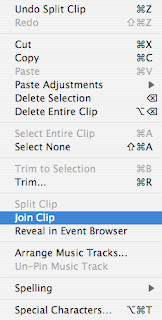
Once you have made a new clip from the range of video you need to fade up or down, just select the new clip, open the "Audio Adjustments" window, and do what you need to do.
The rubber band won't bounce back
Looking over this How To, many people can complain that the rubber band was more elegant, intuitive, and accurate. They're right. For example, you can't extend an audio fade for over a second or two. Nor can you easily adjust the audio levels of multiple tracks all in the same window. In spite of these reasons, I don't think that the rubber band will make a comeback in iMovie. In its place, I hope this How To helps.




25 comments:
Aaron:
I purchased iMovie 09 mainly because I wanted better audio-editing. What the heck were people talking about after the Keynote with respect to a "Timeline" in iMovie 09 for audio-editing? This looks completely like iMovie 08!
Looks like we are stuck with iMovie's auto-adjustments, which in my opinion, are awful. And the work-around in your post is daunting, at best.
I envisioned (based on what I heard folks describe after the keynote) that I would click an option and see a timeline (like old iMovie) that would give me control over audio.
Am I missing something? I hope so!
Thanks for this blog! I am loving every entry. (Despite my disappointment re: audio.)
I agree with Aaron,
I think overall iMovie09 is fantastic, the ease of use and advanced capabilities are fantastic. The only downfall is the lack of an audio rubberband. Not sure why they can't just give you the option of a manual rubberband, or the auto duck algorithm. It's not like they've never done the rubberband before.
brilliant work around. I'm new to the whole imovie thing and when I got into importing music tracks I nearly cried because I knew I would have to keep reimporting a song just for the purpose of having the music track raise and lower. Great idea working in those dogmatic rules apple has assigned.
I totally agree that the audio level adjusting in iMovie is not what it should be, and that a return of the rubber band would be most welcome. Still, after a while, you get used to the new iMovie way of doing things. Eventually I have come to avoid situations where I would need to adjust audio levels within a clip. If I can't, and the audio level adjusting in a particular project looks like it will be complicated, I just edit all the video, forget the audio, export to the Media Browser, then do all the audio level adjustments in GarageBand. Again, if you plan things out ahead of time a bit, you can structure your project to not need this. In other words, keep things simple!
I just did a little video in imovie 09. I had to take it into Garageband just to do a proper fade out of a song.
Unless I am missing something, I cannot weak that in imovie 09?
@marieboyer:
Did you select the audio clip you wanted to fade out and then click the audio adjustment button (or whatever it's called)? If you do that, you'll be able change the fade out setting from automatic to manual. If it's set to manual, you can get up to a 2 second fade out. If you want a more gradual one than that, you'll have to try some other trick or just use GarageBand.
Good luck!
Yes, it is exactly the same as in iMovie 08. I was under the impression when I bought imovie 09 that the audio was improved. Not so. The 2 second manual fade-out is so awful. Every single video has to be moved into GB simply to do a proper fade-out/fade-in. I am frustrated by that.
Other than the audio, I am liking the extras in imovie 09.
Yes, I agree it is not the best possible solution. Still, I'm hopeful Apple will address this shortcoming in the future. It seems there are a lot of people who are caught in the middle between iMovie and something more sophisticated, such as FCE. Oh well.
tr"For example, you can't extend an audio fade for over a second or two."
What a joke! You mean to tell me that the wizards at apple can't make software that will fade audio. If tis is true then this is the stupidest bunch of morons to come down the pike. I bought this software counting on improvements and they totally miss the mark. I'll be using imovie 08 after wasting many hours screwing around trying to do the most basic editing. What a piece of crap!!
@Jon:
Wow! You really sound disappointed and frustrated. About your post, I have some comments:
You said, "You mean to tell me that the wizards at apple can't make software that will fade audio."
Well, of course they can, and they did- like I mentioned earlier in this discussion, you can fade an audio clip anywhere from 0 to 2 seconds. Maybe this is not enough for you, which I can totally understand.
"If tis is true then this is the stupidest bunch of morons to come down the pike."
Well, now I just hear your frustration, which again, is understandable.
Apple is not trying to make iMovie into a product that serves everyone. It is clearly targeted towards beginners and folks who don't consider themselves as techies. The trade-off for simplicity is a loss of control in some areas, with audio editing being one of them. I just think they made the decision that people normally would not need to fade audio clips more than 2 seconds. Hopefully comments like yours will help spur them to fix this. Why not make the slider go up to 3, 4, or 5 seconds?
Until that happens, try to look on the bright side! Now that iMovie '09 has addressed a lot of the shortcomings of the '08 version, people will really start harping on this audio editing thing. I'll predict right now that you'll see a return of the rubberband (or something just as easy to use) in iMovie '10.
Finally, do give audio editing iMovie clips in GarageBand a try! Yes, it's extra work to export to the Media Browser, create a new GarageBand project, edit the audio, then export back a final version, but the control and ability you get from GarageBand is really great. With practice, the process becomes very smooth. It's either that or learn to love 2 second fade ins/outs!
Take care, and good luck with your video editing, Jon!
This is going to workable.
I'll try the garage band thing, or maybe just do the clips with audio in imovie 08 then import them into 09.
You are right, there are a few things I like about 09 but I also miss the "split clip at playback head" or whatever it was called.
I see split and join video in 09 but its always grayed out, not sure how to make that work.
What do you know about truncating the audio track in 09. I separated it from the video and just reduced its length by sliding it shorter but it didn't change anything in playback. It kept playing past where the clip ended. Odd.
Thanks
Jon
@Jon:
You said, "or maybe just do the clips with audio in imovie 08 then import them into 09".
I'm curious as to why you'd need to do that since there is nothing you can do with '08 that you can't do with '09. Could you give us an example of what you're trying to do audio-wise with a clip?
Next you said: "but I also miss the "split clip at playback head" or whatever it was called. "
Well, do you mean the iMovie HD version of this command, where you picked one point and it split the video exactly there, kind of like cutting film with a pair of scissors? If so, then I know what you mean- that is a very easy thing to understand and do. However, you can get a similar effect in '09 if you click on a clip, move the selection area to .1 seconds, the choose Split Clip in the Edit menu. Give that a try- Again, you need to click on a clip in your project, move the yellow box handles until the time is what you want, then choose Split Clip. Hopefully it won't be grayed out if you do this.
Next you mentioned: " I separated it from the video and just reduced its length by sliding it shorter but it didn't change anything in playback. It kept playing past where the clip ended. Odd."
Hmmm.... not sure what I can say here. I've just tried this on a clip, and it works as expected. In fact, I was not aware that you could separate the audio like that! I had never done this with '08. Anyway, on my computer, when I detached the audio from a clip in a project, it appeared underneath it as a purple bar. When I dragged one end, making it shorter, then played the clip from the beginning, I heard no sound at first (as the clip played before the purple bar). When the playhead got to the purple bar, the sound naturally came back on. This didn't happen for you? Again, if you gave us a specific example of what you'd like to accomplish, that would help.
Good luck!
Oh, here is a nice balanced review of iMovie '09:
http://johnaugust.com/archives/2009/imovie-09-is-much-better-still-maddening
It's very interesting to see how different people react to this product- one person's amazing feature is another's nightmare. In the end, we need more sites like this one to cut through all that and just focus on doing good work with what we have.
Sorry for the confusion, I was referring to ImoveHD.
And on the audio seperation: Yeah it was odd. I just tried to recreate it but now i cant even find how to seperate the audio like i did on that last video.
Thanks for the help, i'll be using the site often.
@Jon:
You said, "now i cant even find how to seperate the audio like i did on that last video".
Hmmm... not sure what's up with your situation. So this is a problem that still exists, or have you figured it out?
For what its worth, you can separate audio in 09 by clicking on a clip in a project, then selecting Edit > Detach Audio. The audio from that track will now appear as a purple bar below the video.
Good luck! Just keep doing simple projects, and little by little you'll get the hang of things.
I'm having trouble with ducking. It was working beautifully in my current (and first iMovie '09) project, but at the moment I'm importing audio tracks via iMovie – they sound great in the "Music and Sound Effects" window, but their volume is severely lowered when I bring them into the project. Normalizing doesn't help, nor does increasing the volume on the track. This is happening in particular when I apply ducking (so that the audio from a video clip can be lowered in order to prioritize hearing the imported audio track when I layer the imported track over a video clip). And I can't just manually lower the video clip's volume, as the overlaid audio often starts mid-video clip (and the manual adjustment would apply for the entire video clip).
I DID rename the project (before realizing this would cause me trouble), and this issue started after the re-naming. Attempting to re-name it back isn't helping (in part because I can't remember the original name - whatever iMovie calls a first project, something like "My Great Movie" – I tried this and all iterations of it – like "My First Movie," "My Great iMovie Project" etc). The re-naming broke all my audio links, which I since have fixed.. but perhaps it brought on this new problem?
I have tried renaming and reimporting the audio tracks, repairing permissions, running MacJanitor, restarting... problem persists.
Any thoughts would be appreciated! Thanks!
I hate this new iMovie. Hate the schlep with editing audio. Bring back HD. ARE YOU LISTENING APPLE?
Scatterling,
Wow, you're really angry about the audio editing! Well, I'm sure that Apple has heard you and the many other people out there who feel similarly. In 09 they brought back and/or "fixed" a lot of stuff; audio just has to be next. Look for iMovie 10 to really really rock.
In the mean time, have you tried editing an iM09 clip in GarageBand? It really isn't that bad once you do it a few times.
Good luck with your video editing!
I do not like the audio editing at all in imovie 08 or 09. I worked on the video only in 09 and then exported it to bring into imovie 06 to do the audio. Much more control!
Yes, that's one way to do it. I also recommend doing the audio in Garageband. You get way more control than iMovie HD. Just an idea!
Peter:
Hmm ! Have come across all of these, plus another:
I can apply an audio fade out (up to 5 secs) of clip 1 into clip 2 (with say a 2 second fade i. That works fine without any transition. As soon as any duration transition is applied the fade out (clip 1) & fade in (clip 2) disappear completely.
Any thoughts ?
Enjoyed your posts, and grateful for them. I too am frustrated by the audio limitations. I can't see it would be that hard to incorporate some of the GB stuff. I have some hiss I'd love to reduce, but I guess it's GB for that, unless you have an idea?
Vanessa
Rubbish, rubbish, rubbish. No Audio rubber band?! Sooo basic it is unusable!!
Why not have 2 modes, basic editing for the beginners and non-techies and then advanced editing for everyone else! Just my 2 cents!
Post a Comment