
"Print?" you say? "Why in the world would I need to print?" Well, I can think of a number of reasons. Thanks for asking!
For example, let's say you are working in a long project that doesn't all fit into your window. Alternatively, let's say you want to share a visual representation of your movie project, identifying particular transitions, clips, or titles for someone who isn't there in front of your screen with you. Finally, imagine having a plethora of events in your library and you are sorting through them to decide which to trim or delete. In all of these cases, you can print your events or projects to have as a handy reference.
Just a few observations about printing behavior.
1. The print command will print whatever project or event(s) you have selected. (Select your events in the left-hand navigator to make sure you are getting the right ones. You can select multiple events.)
2. The print command respects the level of zoom you are using to view your clips. (The 1/2 second zoom means a lot of frames on your printed page while the 30 second zoom means a lot fewer frames on your page.)
3. (Updated. See Below) Whatever you select to print will be fit to one page, unless you really do have a lot. If you have too much for one page, it will spill to another page but all of your clips will appear very small.
4. If you are printing events, the printed page will have a divider identifying the each event.
I would advise using the print preview button as you are playing around with this. It will give you an accurate view of your output before you commit it to ink and paper. Have fun printing your movies!
Update: I always forget to check the application-specific print settings that many apps place in the print dialog. Someone pointed out that iMovie allows you to choose up to 8 pages for your output and also let's you turn on and off the metadata like favorite markups. Very cool.
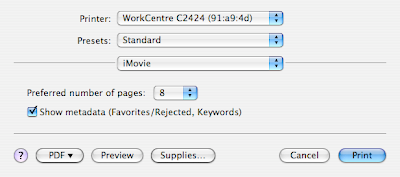




No comments:
Post a Comment