 Just looking at the title to this post makes me think of some sort of nerd version of a Gloria Estefan song. Hmm. Come to think of it this post is especially well suited for Gloria Estefan songs.
Just looking at the title to this post makes me think of some sort of nerd version of a Gloria Estefan song. Hmm. Come to think of it this post is especially well suited for Gloria Estefan songs.What follows is, in my opinion, the one feature that should have been demoed at MacWorld but wasn't. Seriously, this feature is awesome. Here is how to edit to the beat of a song.
Like I said, this feature didn't get much attention at MacWorld, and I am stunned that it hasn't gotten more attention since. We all need it and will use it. My rigorous (entirely anecdotal) survey (sample of 1) of home video projects reveals that most of us don't make home videos, we make home music videos. And it's no wonder. Kids running around Disneyland are a lot cuter if they are doing it to Bibbity Bobbity Boo.
Enter iMovie '09 and the beat marker. To sum up how this works, iMovie will now allow you to premark beats (or any point in an audio track for that matter) so that footage and photos will autofit to the beats you mark. This feature, by the way, has a serious wow-factor as you actually use it.
Before you do anything, though, click on the View menu and select "Snap to Beats", or just hit command-U.
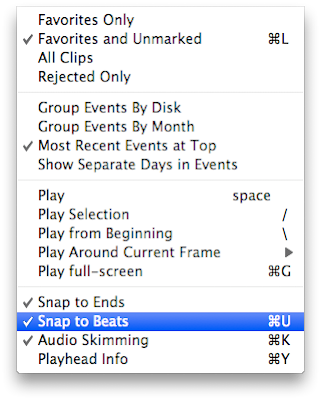
Pick a Track, Any Track.
Start a new project then add a song to it. Once you've done this, your project will look a lot like this.
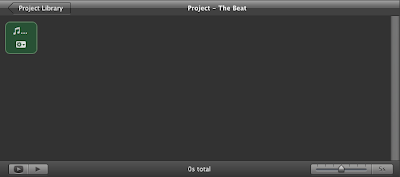
Experienced iMovie users will recognize that the song won't go anywhere without a video track, as iMovie automatically ends your project when the video ends (and not when the song ends). But this doesn't mean that you can't do stuff to the song in the meantime. If you click the gear icon on the track, you can select "Clip Trimmer" from the menu that appears. Once you do, your event footage is replaced by a window that looks something like this:
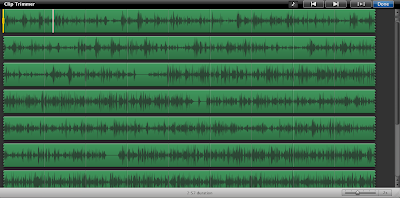
Pay particular attention to that little music note in the top right corner. That is a draggable beat marker, which works just like chapter markers and comment markers.
 Dragging is great and all, but I find it a lot simpler to just hit the "M" key on the keyboard. Alternatively, you can right click on the spot you want to mark and choose "Add Beat Marker" from the menu that appears. The actual markers appear as thin, vertical, white lines with a dot in them.
Dragging is great and all, but I find it a lot simpler to just hit the "M" key on the keyboard. Alternatively, you can right click on the spot you want to mark and choose "Add Beat Marker" from the menu that appears. The actual markers appear as thin, vertical, white lines with a dot in them.Now here is where it gets pretty fun. Start the audio track playing from the beginning. As the song plays, just tap the M key for every beat where you want to cut to a new shot. Go ahead and boogie while you do it. No one is watching.
Once you have done this through the whole song, you can take a moment to fix your mistakes. For the beat impaired, the handy soundwaves can often point you to the right spot. Beat markers are draggable even after you have placed them. You can remove them entirely by dragging them off of the top or bottom of the Clip Trimmer window. If you want to start over, just right click and choose "Remove All Beat Markers".
A useful tip: Usually if you are cutting right on the beat, your video cut will actually appear to be late. If you can practice tapping the beats just barely before the beats, your cuts will look just right.
Also, don't group your beat markers too closely together unless you are trying to get a very fast-paced effect. Once you are happy with all of the beat placements, click "Done" in the top-right corner of the Clip Trimmer.
Video Goes Here
You should be back in your Event Browser now, having a basically blank project awaiting some footage. Go ahead and select a length of footage then add it to the project above.
Voila. There it is. iMovie cut the end off the footage you selected and added it to the project. Try it with a photo now. Isn't that cool?
After very little work, you will have a project that looks something like this:
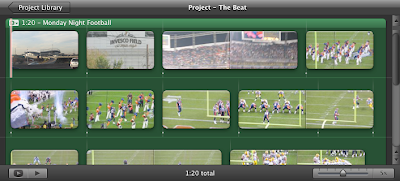
Notice how the beat markers show up in your project to remind you why the cuts are taking place there. Having them show up directly in your project allows you to refer to them in case you want to edit around them or want something in the middle of a clip happen at the beat. (Notice how in the second line on my project I extended a clip through one of my beat markers.)
What if the video isn't showing exactly what you want when the cut takes place? Not a problem. Just select the gear icon on the video clip and choose "Clip Trimmer". There you will be able to move the edit left or right to make sure you are seeing what you want to see. Just don't adjust the time unless you want to override the beat marker.
Not Just for Cuts
Beat markers work with pretty much everything else you might do in your project:
1. Titles, either the beginning or end of them, will be magically drawn to beat markers. This is also true of cutaways.
2. Layover audio tracks that display as flags under your video, in addition to the background-style audio track I used, work with beat markers as well. Beat markers inserted into layover tracks will snap to the beginnings and ends of clips, titles, cutaways, etc.
3. Beat markers even have the same effect in the Precision Editor.
Mistakes Were Made...
One of the really annoying things about previous iMovie versions is that as you edited to the beat manually, a tiny change would have cascading consequences. Multiple edit points could be thrown out of whack. iMovie '09 tries not to let that happen. If you adjust or delete a clip, you get this message:
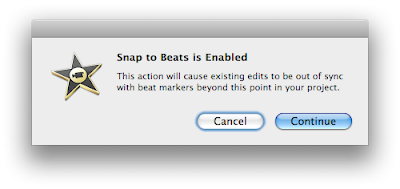
It's nice to be warned, but iMovie will continue to warn you as you make changes. The dialog will stop appearing once you turn off Snap to Beats from the View menu.
Fun AND Functional
Before beat markers, editing a movie to music was pretty time consuming. Beat markers in iMovie '09 are a big time saver, but also pretty fun.
Enough of this, back to your boogie.
EDIT: Per Nathan's request in the comments, I uploaded my project from this post to YouTube. The shakiness of the footage is explained by the 10x zoom in the tiny camera I was shooting with (a Canon TX1). That, and an absolutely crazy stadium crowd.
(For those into football, this was the October 2007 Monday night game between Denver and Green Bay. Denver staged a last minute comeback only to have Brett Favre throw a 78-yard touchdown pass in the first play of overtime. I left that out of the video on purpose.) :P




35 comments:
Awesome!!! Before iMovie '09 came out I gave up on iMovie '08 because of the fact that it was practically impossible to cut to the beat of the music. I didn't see anything about this new beat marker until I saw this post and now I'm excited to go give iMovie '09 a shot. Thanks for taking the time to post!!!
Interesting. I will have to check that out. Personally, the new iMovie 08 was a turn i think, but if the new one has something worthwhile, I am willing to give it a chance.
Wonderfull feature! Unfortunately not without bugs in my experience: pressing M mark the beat but iMovie doesn't recognize it as beat (however mark symbol appeared)and not performing SNAP TO BEAT mode. Inserting beat from right-click menu or moving beat-marker sign into clip, do the magic.
Great ¡¡¡¡¡ Now I can give more rythm to my videos, Thanks.
I'm stunned! The number of hours I've spent, trying to match up footage to an exact beat of a song . . . and now it's with the M key? Score.
Thanks for the tip!
THis sounds great, but can you give us an example of the final product??
I tried and followed the instructions exactly. But no result. I see the markers but the cuts take place at the same as before.
I found why it did not work. You have to switch off the option that inserts transitions between the clips. Now it looks great!!
Is there a way to do this to an existing project? I was able to set my beat marks but I can't get my existing clips in the timeline to "sync" up.
This is fantastic! Using this technique, I can create a narrated slideshow where the time between each picture varies. I can sit my daughters in front of iPhoto and let them narrate pictures at their own pace. Then review the recorded audio and set the beat markers at the points when we moved to a new picture, and load the same pictures into iMovie! I guess I really will have to upgrade to iMovie '09 now.
This works for video clips but not photos. I'm pretty pissed that i just bought ilife this for this reason and it doesn't work with photos. Every-time I add a photo, it just gives it the length of the default duration. It does not shorten or lengthen the photo clips. I hope I'm doing something wrong please help
Gaximus, I think you may be doing something wrong. It does work with photos, at least with those you add from your Media Browser.
Is there a way of using transitions between each photo and still getting it to cut to the beat?
I already have a movie made and all that's needed to do is to add music to it. How do you trim the music so it'll fit the different clips. I'm so used to iMovie HD 06 with the timeline and all, it was so much easier. I hope I'm being clear in here.
I'm also trying to find a way of using transitions between each photo and still getting it to cut to the beat?
Seems that adding transitions throws it off kilter.
Otherwise, wonderful feature.
Aaron, thanks for the great site and very useful tips. I am trying to make a slideshow with 2 songs, but when I drag in the 2nd song it replaces the 1st, or won't go in at all. I want to have them play one after the other, with the slideshow continuing. Am I doing something wrong?
Thanks for the helpful post! So I added beat markers to the song and then dragged and dropped about 500 photos into the project. I like it, but want to change the pace of the beat markers. Is there a way to do this without starting over and having to drag and drop all the photos into the project a second time (it takes quite awhile for them to load into it).
I am also unable to get the photos to snap to the beat. No matter what order I did things in. Any help?
I too cannot get the images to snap to the beats. Put in beat markers and they have no effect on duration of images.
Those having trouble with Snap to Beats, make sure you've turned on the feature in the View menu. It's off by default.
Still no word on Transitions? Perhaps an export followed by an import then slice the video to add transitions? Would be nice to use snap to beats with the themes as well? Anyone figure this out yet?
Hi. I've also tried everything to get my photos to snap to the beats, but to no avail. I'd be really interested in help with this seeing as I upgraded to iMovie 09 especially for this feature. Thanks in advance.
Like many other people, it appears, I am also having issues with using photos. I was just about to leave an another annoying comment, when I retried it and I think I might know the problem- make sure all transitions and other effects are off- including the Ken Burns effect! I took that off and it seems to work now...Hope this helps everyone else!
I do have one more comment, though. Is there anyway to rearrange the pictures, once they're in the project, without disrupting the entire beat? I tried to move them around, but they stuck to the length originally given to them. Thanks!
hey Joy, I'm having the same problem - will let you know if I find a solution :)
I'm still just learning, so hopefully this is not misleading, but I'm finding is that when trying to time photos with beat markers, it is important that the picture time is less than any amount that it needs to be stretched out to to get to a beat marker. In other words, it seems that the program will stretch the duration of the pic out to the beat marker OK, but will not shrink the duration to meet it. I found this was true even when I deleted all pics and started over again, because the program still somehow remembered that I had a default duration from before to apply to all pics that was too large.
I've found that letting the program always stretch the durations out greater than what each may be set for, that it seems to work OK, even using the Ken Burns effect. Next I will try to see how transitions are impacted.
"Notice how in the second line on my project I extended a clip through one of my beat markers".
How do you do that? I can't figure it out, because clip B can't be deleted and is located in the area that I want to extend clip A in to.
Every problem mentioned above can be addressed with the precision editor. I just completely rearranged a few photos over the refrain of a song pushing and pulling each transition and clip to my 'snap to beat' markers. Not as elegant as the autofill, but the PE is awesome at fine tuning.
I just found your blog and It's really helpful. Thanks! I'll be re-doing my workout videos soon.
I use pictures and they snap fine, and can do the Ken Burns thing too, whoever he is...he don mess it up. But the
'automatically add" has to be unchecked when u stert new project. I still figuring out how adjust lengths ..only been doing it a week though and already got lots ofnice slideshows snappe to beat using the M key. If i frig it up i just delete the pictures and drag them back in again from "finder"
That being said, my comment a few minits ago, I cant not for the life of me drag a templated "title" slide or whatever they are called into the movie fram and have it snap. Pictures dragged in from "finder" snap exactly, those other title things, which i'd love to use, dont. I'm gonna make up my title slides on keynote and save each slide as a jpg file, then drag it in....a lot longer in time i think.
Dude you seriously have saved me hours and hours!
you saved my life. I had to make a slideshow with 3000 images and this made my life a WHOLE lot easier, now I have them to a great beat and the whole thing just seems better.
Hagan a lot of H2O and ice has gone under the bridge since then. Pretty much the same for me...no real fine tuning, i just "M" key the beat in. Have found that there must be at least 1 picture in the picture/song workspace whatever its called (i drag in 5 to start). If not at least 1 it just wont even start to play, for me. So then i start to add beats (checking snap to beat). I keep my pictures in finder window open on the right side of my screen. If just 5 pics and i add about 10 beats or so, adding ANOTHER 5 pictures then will not snap into the right place...at least not the new 5. So, gotta delete the old ones and drag in the new plus the first 5. Deleting is tricky...have to click 2 or 3 times the first or last, then hit enter to get rid of the edit window, then go to the other first or last and shift-click, delete. Then add all the new ones. I just tried doing up 3 of my songs you could check ...my beat markers are close, but not exact. I just did these 3 songs in the last 2 days...seems to work good for me..
http://www.youtube.com/watch?v=W-6q0fOPCOg
http://www.youtube.com/watch?v=uwz8SJUuLhQ
http://www.youtube.com/watch?v=XUawS5Lap0s
How do you extend a clip to go through a beat marker? Haven't been able to figure this out.
Post a Comment