The Event Library can get filled up with all kinds of junk: blurry shots, shaking shots, long and boring shots. The problem is that this kind of stuff takes up a lot of space, especially if you are shooting HD. You can get rid of it by rejecting and deleting each individual clip, but this can be time consuming. iMovie, in its wisdom, gives us a faster way: Space Saver.
WARNING: Space Saver risks getting rid of footage you want to keep. Using the junk drawer analogy, it works by picking out the things you want to save then just shoving everything else into the trash. There might be a ten dollar bill or important phone number that you'll never get back. That said, here is how to use the Space Saver.
You'll find the Space Saver in the File menu.
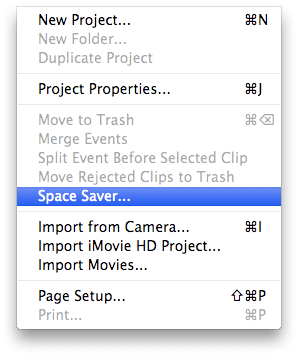
Before you select it, it's important to understand that Space Saver only works on events that you have selected in the Event Library. You can go an event at a time, not unlike going a drawer at a time in your kitchen. Or, you can select multiple events at once and run Space Saver on all of them together.
I realize that my warning may scare you from doing anything with Space Saver, but iMovie actually takes you through a few steps before anything really gets deleted. If you select "Space Saver" from the File menu, you will see this dialog box show up:
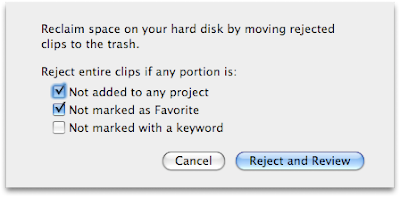
What it basically tells you is that Space Saver can delete any footage that:
1) Isn't used in a project,
2) Isn't marked as a favorite, and/or
3) Isn't marked with a keyword.
This essentially means that it will delete any footage that you haven't touched using any of the tools described in this post:
How to use the advanced editing tools
So if you want your footage to be saved from the Space Saver, go read that post and learn how you can make sure the right stuff gets passed over for deletion.
Depending on the criteria you select in the dialog box, iMovie will delete more or less of your footage. After you have click the "Reject and Review" button, it marks all the deletable footage as rejected and changes your view of the Event so that you only see the rejected footage. Click "Move Rejected to Trash" and iMovie cuts out the rejected footage from the event and moves it into the trash in the Finder. This last part of the process works just like the process covered in the post:
How to delete a clip
If you want to undo the Reject marking that Space Saver applied, don't bother unmarking all the footage. Just hit Command-Z, and iMovie undoes what Space Saver did.
Have fun with all that free space!




1 comment:
Thanks for your post. I was wondering how the heck I could claim some more free space.
Post a Comment